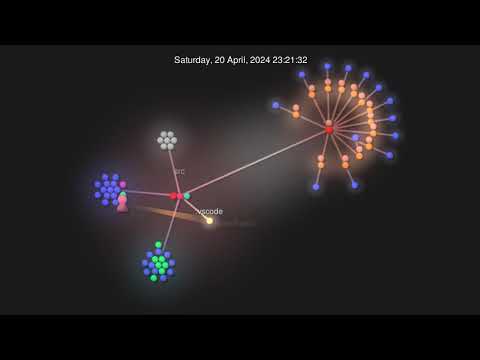These automations and macros enhance mindmaps created by MindManager on macOS and Windows.
Note: Image generation with DALL-E-3 or SD3 needs far more time than in these animations.
More animated examples are in the doc folder.
- Azure OpenAI w/ GPT-4o (use your key or log in with Azure EntraID) -> best tested
- OpenAI w/ GPT-4o (use your key) -> best results
- Anthropic w/ Claude 3 / 3.5 (use your key)
- Groq (platform) w/ LLama3 (use your key)
- Perplexity (platform) w/ LLama3 (use your key)
- Google Gemini w/ Pro and Flash (use your key)
- Google Vertex AI w/ Gemini Pro and Gemini Flash (use your access token / OAuth2)
- Ollama (local) w/ any LLM (use LLama3, Zephyr or Mixtral model for best results)
- MLX (local w/ Apple Silicon) w/ any LLM (use LLama3 model for best results)
- Azure OpenAI w/ DALL-E 3 (use your key or log in with Azure EntraID) -> best tested
- OpenAI w/ DALL-E 3 (use your key) -> best results
- Stability AI w/ Stable Diffusion 3 / Ultra / Core (use your key)
- Google Vertex AI w/ Imagen2 V6 (use your access token / OAuth2, GCP approval)
- DeepL (use your key)
- Windows compatible (run macro/context menu or call the Python script directly)
- macOS compatible (run Automator workflow (Quick Action) or call the Python script directly)
- Only native API requests to AI systems - no middleware needed
- Map format can be radial map or orgchart
- Using map templates on macOS
- Map styles on Windows are persistent, automatic collapsing of nodes
- Refinement of the map or topic.
- Refinement of the map or topic from a development perspective.
- Create examples for one, more (selected) or all topics.
- Clustering topics from scratch.
- Clustering by one or more criterias eg. Organization/Process/Project/Expertise, Capex-Opex perspective.
- Complex cases (multiple calls): eg. refinement + clustering + examples.
- Image generation with DALL-E-3, SD3, Imagen2 from topics (use copy/paste after generation)
- Professional translation of all topics by DeepL
- Generate a glossary of all terms
- Export mindmap to Mermaid syntax or any other text format
- Change map layout by using a template (macOS)
- Reorder topics by business value or importance
- Misspelling or syntax correction
- Create a map based on external text data
First install the Windows package manager Chocolatey from an administration shell or choose any other way following https://chocolatey.org/install.
This is one line:
Set-ExecutionPolicy Bypass -Scope Process -Force; [System.Net.ServicePointManager]::SecurityProtocol = [System.Net.ServicePointManager]::SecurityProtocol -bor 3072; iex ((New-Object System.Net.WebClient).DownloadString('https://community.chocolatey.org/install.ps1'))
Change to folder %localappdata%\Mindjet\MindManager\23\macros:
cd %localappdata%\Mindjet\MindManager\23\macros
Copy all files from the GitHub repository to this location.
Change to windows folder:
cd windows
Run install.bat or the following commands (azure.identity only for Azure EntryID authentication, google-auth only for GCP authentication):
choco install python3
pip install --upgrade requests
pip install --upgrade pywin32
pip install --upgrade Pillow
pip install --upgrade httpx
pip install --upgrade markdown
pip install --upgrade azure.identity
pip install --upgrade google-auth google-auth-oauthlib google-auth-httplib2 google-api-python-client
pip install --upgrade google-cloud-aiplatform google-auth
powershell -ExecutionPolicy Bypass -File .\macro_registration.ps1
Check in registry and MindManager, if the macros are available (right click on topic).
Hint: The macro list is ordered according to the GUID-string, not the macro name.
Macros can also be executed by the macro editor. The macros are similar but the action parameter.
You can also check here if the path to the python files is correct.
Python has to be installed first. Go to https://www.python.org/downloads/macos/ and download the desired installer.
Install required python libraries (azure.identity only for Azure EntryID authentication, google-auth only for GCP authentication):
pip install --upgrade requests
pip install --upgrade appscript
pip install --upgrade Pillow
pip install --upgrade httpx
pip install --upgrade markdown
pip install --upgrade azure.identity
pip install --upgrade google-auth google-auth-oauthlib google-auth-httplib2 google-api-python-client
pip install --upgrade google-cloud-aiplatform google-auth
Create the directory structure ~/git/mindmanager_ai with Terminal:
cd ~/
mkdir git
cd git
mkdir mindmanager_ai
cd mindmanager_ai
Copy all repository files to this location as the Automator workflows contain this path.
Alternatively you can clone the repository in Terminal:
cd ~/
mkdir git
cd git
git clone https://github.com/robertZaufall/mindmanager_ai.git
cd mindmanager_ai
Change to folder macos and copy the Automator workflows to the ~/Library/Services (hidden) folder:
cd macos/automator
chmod +x ./copy_to_services.sh
./copy_to_services.sh
If you need elevated privileges for copying the files use this command:
sudo sh ./copy_to_services.sh
All Automator workflow settings are similar but the action parameter:
The workflows are then available at the "MindManager" main menu -> Services
I prefer to execute the python script directly from VSCode. Here you can easily adjust the settings, try different LLMs on the fly and even debug, if problems occur (external systems are sometimes not available).
There are some actions already predefined for quick execution.
First of all you have to open the config.py in a text editor of your choice.
Don't be overwhelmed by the huge list of variables. Just pick the lines you need and set its values.
Use the apropriate LLM system for which you have an API key. These keys are available on the developer platforms of the AI vendors.
If you want to run local models with Ollama or GPT4All you have to have either a newer Apple Mac model with M1, M2, M3 processor or a desktop or notebook with NVidia graphic card with at least 8GB graphic ram.
You can have more than one open document in MindManager. The document which should be processed must be the active document. For every processing a new document with the new topics will be created.
To process the whole map, select the central topic (for right-clicking) or no topic at all (call macro manually (Windows), choose Automator Workflow from Mindmanager Menu -> Services or call the python script from VSCode or commandline python3 process.py <action> <format>.
Select the central topic or deselect all topics and call the automation.
You can also select one or more topics and start the automation for just these topics, e.g. to generate examples for these topics, refine just these topics etc.
Just select the topics for which you want to generate an image and choose the action "Generate Image" (macro on Windows or Automator Workflow on macOS) or call the Python script with parameter image.
After a little while, the image will be opened and also stored in the src/images folder.
Unfortunately, on macOS the image cannot automatically be inserted into the map or added to a topic due to insufficient library support.
On Windows the image can be automatically set as the background image of the map.
The results from the generation process are good with DALL-E 3 and sometimes not as good with Stable Diffusion. Prompt crafting/engineering is still in progress.
For Stable Diffusion the filename is enriched with the generation seed. This seed is useful if you want to generate similar images (e.g. with different prompt.). DALL-E 3 does not support a seed value anymore (by the time of writing).
The solution is best tested with Azure OpenAI. Results are perfect for every use case. Execution time is quite fast using the newest GPT-4o model. Azure EntraID authentication can be used in enterprise scenarios.
Gemini Pro results are good. Gemini Flash does (most of the time) only generate up to 3 levels at max, so a refinement does currently not work.
Vertex AI needs an access token which has a default expiration time of just 1 hour (authentication flow is partly implemented).
Ollama results are dependent on the used model. LLama3, Zephyr and Mixtral are working well.
The newest Anthropic Claude 3.5 Sonnet model seems to be best in class. Anthropic Claude 3 *Opus ist also very good but little bit expensive. Anthropic Claude 3 Haiku is very cheap and betteer than GPT-3.5.
Groq is sure the fastest LLM platform by now. Payment for API usage is still unclear because there is no way to set a payment method (as of 2024-05-05).
Perplexity works perfect as an universal LLM platform.
MLX results are dependent on the used model. LLama3 works well.
The solution is best tested with Azure OpenAI. Results are very good. There is a problem with texts generated within images. Azure EntraID authentication can be used in enterprise scenarios.
Image generation with SD3 is the most flexible, as you can use a seed value, negative prompt, etc. Prompt engineering is most important here, as the results are far from being perfect by now.
Image generation results are too simple by now as prompt engineering is also most important here. Imagen2 has the highest image resolution (1:1 with 1536x1536). Imagen2 is GA (globally available) but there is an approval process to get access to the API.
Vertex AI needs an access token which has a default expiration time of just 1 hour (authentication flow is partly implemented).
Translation works for these languages:
# supported languages as source
# BG,CS,DA,DE,EL,EN,ES,ET,FI,FR,HU,ID,IT,JA,KO,LT,LV,NB,NL,PL,PT,RO,RU,SK,SL,SV,TR,UK,ZH
# supported languages as target
# BG,CS,DA,DE,EL,EN-GB,EN-US,ES,ET,FI,FR,HU,ID,IT,JA,KO,LT,LV,NB,NL,PL,PT-BR,PT-PT,RO,RU,SK,SL,SV,TR,UK,ZH
Source language will be detected automatically. Formality parameter is not supported for all languages, so it is disabled by now. Context parameter was not used as DeepL states it's deprecated.
API requests point to the free tier. If you have a paid subscription change the URL in the config.py.
Prompt crafting is lightly implemented using the following strategy:
MindManager COM objects are addressed by using the PyWin32 library:
MindManager objects are addressed by using the AppScript library:
The Mermaid mindmap syntax is used when talking to the OpenAI LLM as an intermediate "language". Log file contents for input, output, prompt can be used in other use cases eg. mindmap visualizations in GitHub markdown files.
Log files content:
Example using a Mermaid mindmap in a GitHub markdown file.
Code:
```mermaid
mindmap
Creating an AI Startup
Market Research
Identify Target Audience
Analyze Competitors
Understand Market Trends
Assess Market Needs
Evaluate Market Size
Business Model
Define Value Proposition
Choose Revenue Streams
Plan Monetization Strategy
Identify Cost Structure
Determine Key Partnerships```
Github rendering of the map:
mindmap
Creating an AI Startup
Market Research
Identify Target Audience
Analyze Competitors
Understand Market Trends
Assess Market Needs
Evaluate Market Size
Business Model
Define Value Proposition
Choose Revenue Streams
Plan Monetization Strategy
Identify Cost Structure
Determine Key Partnerships
You can also use the content inside the Mermaid online editor (https://mermaid.live/edit):
The API execution time depends heavily on the used LLM model or system and token count.
Currently, this project is in the early development phase, and generated outputs may include errors. Automated testing has not yet been implemented.