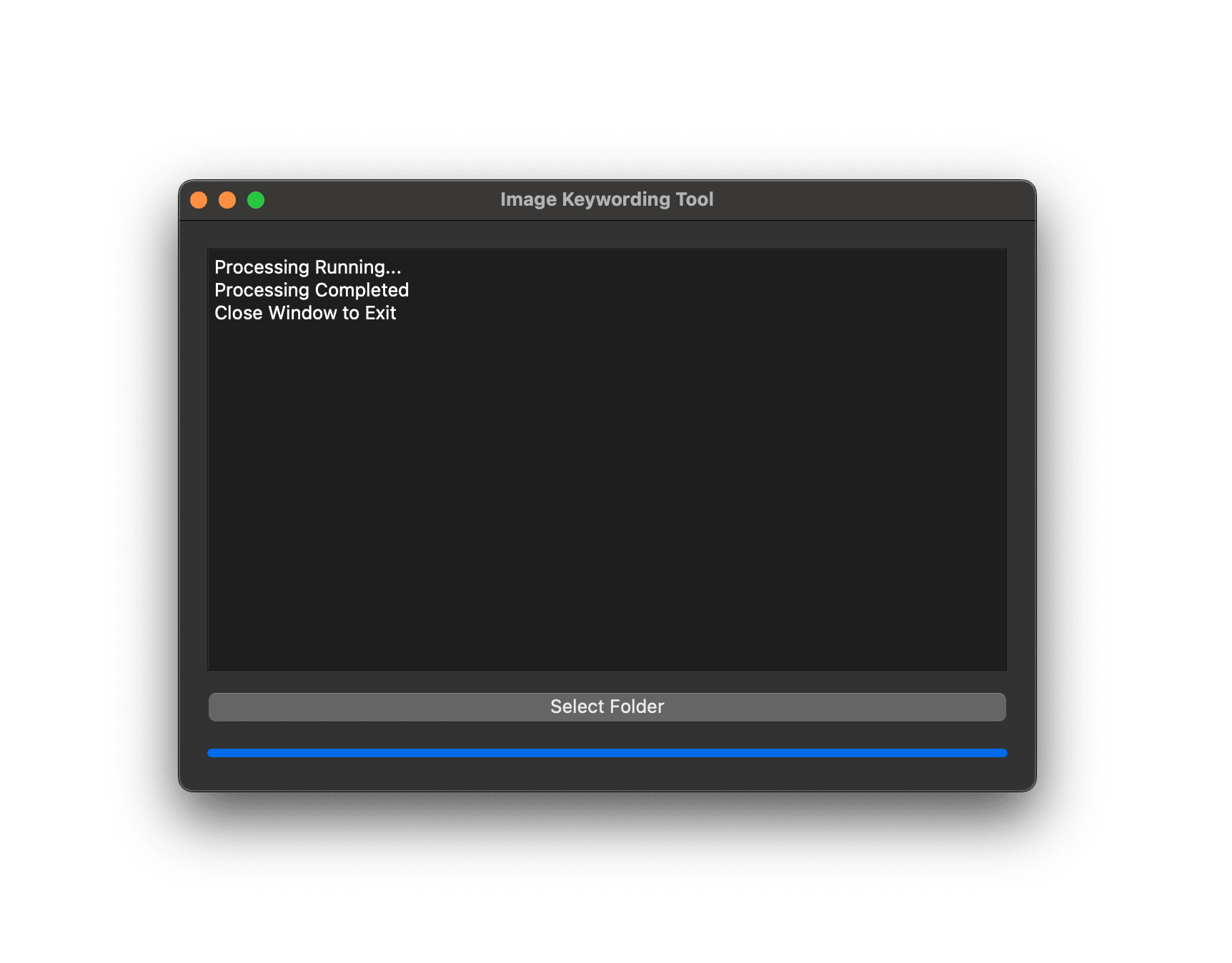Metadata plays a crucial role in the way we interact with and manage our digital images. It helps in organizing, searching, and providing valuable information about the content of your photos. Now, imagine enhancing this metadata using the power of AI. This blog post introduces a Python script that uses PhotoTag.ai's AI technology to automatically fetch, enhance, and write improved metadata for your images.
- Python: A programming language that lets you work quickly and integrate systems more effectively.
- PhotoTag.ai API Token: Access to an AI service that generates metadata based on the existing content of your images.
- Basic Programming Knowledge: While the script is beginner-friendly, having a basic understanding of programming concepts will help.
Before diving into the script, ensure you have Python installed on your computer. You can download it from the official Python website. Installation is straightforward; just follow the prompts, and make sure to tick the box that says "Add Python to PATH" during installation.
Once Python is installed, you'll need to install a few libraries that our script depends on. Open your command prompt or terminal and enter the following commands:
pip install requests piexif PyQt5These commands install requests for making HTTP requests, piexif for handling image metadata (EXIF data), and PyQt5 for creating the graphical user interface (GUI).
To use PhotoTag.ai's service, you'll need an API token. Sign up or log in at PhotoTag.ai, navigate to the API section, and generate your token. Keep this token safe as you'll need to insert it into the Python script.
The Python script supercharge-metadata.py is designed for novice programmers and does the following:
- Fetches existing metadata from an image, such as title and description.
- Uses this metadata as context to fetch enhanced metadata from PhotoTag.ai.
- Writes the new, enhanced metadata back into the image.
Check out the Python script supercharge-metadata.py and save it to a known location on your computer. For convenience, you might save it in the same folder as your photos or in a dedicated scripts directory. This will make it easier to run the script and process your AI-generated photos for metadata enhancement.
Ensure you replace api_token = "" with your actual API token from PhotoTag.ai. This script is designed to enhance AI-generated photos by embedding fetched metadata directly into your image files. It's a powerful way to add context and make your digital art more searchable and organized.
Save the script in a .py file, for example, metadata_enhancer.py. It's a good idea to keep this script in a dedicated folder, such as C:\ImageMetadataEnhancer or a similar location on your system that's easy to remember.
Open your command prompt or terminal, navigate to the folder where you saved your script, and run:
python metadata_enhancer.pyThis command starts the GUI application, where you can select a folder containing the images you want to enhance. The script processes each image in the folder, fetching and enhancing its metadata using AI, and then writes the updated metadata back to the image.
The script is divided into several functions, each handling a specific part of the process:
fetch_existing_metadata(image_path): Reads the existing title and description from an image's metadata.get_image_metadata(image_path): Contacts the PhotoTag.ai API with the existing metadata to get enhanced metadata.write_metadata_to_image(image_path, title, description, keywords): Writes the fetched metadata back to the image.ImageKeywordingTool: A class that creates the GUI for processing images in a selected folder.
This script showcases the power of combining Python programming with AI services to enhance the metadata of your digital images automatically. It's a fantastic project for beginners looking to explore the capabilities of AI in real-world applications. Remember, the effectiveness of the metadata enhancement depends on the quality of the existing metadata and the context provided to the AI, so good initial metadata leads to better results.
Happy coding, and enjoy your AI-enhanced image library!